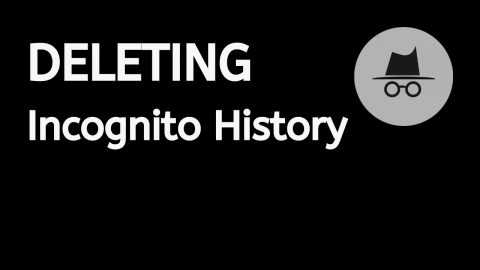Browsing in incognito mode is usual to almost every one of us; some of us do it because we don’t want our browser history to get seen by an employer, some of us hide our browsing histories from brothers or sisters, while some might simply be tired of deleting history every time they cease to use a browser.
However, Incognito browsing is not without its flaws – browsing in incognito also leaves its traces on our computers and servers alike. While incognito doesn’t save browsing history, your device does – in this blog, we’re figuring out what to do with the traces left on your device after browsing in incognito mode.
Traces Left on Windows Architecture
On Windows, the traces left by browsing in incognito mode can be observed in the following fashion:
- Open up the command prompt (cmd.)
- Enter
ipconfig /displaydnsand click Enter (you can also forward all of the output to a text file if you so desire by typing “ipconfig / displaydns > demo.txt” – replace demo.txt with the name of your file.)
You will see all of the recently websites you’ve visited when browsing in incognito mode – not only that, but the command prompt will also provide you with A, AAAA, or CNAME records of the websites you’ve frequented. Isn’t that cool?
To delete all of your browsing history acquired by visiting pages in incognito mode, type ipconfig /flushdns.
Traces Left on Macintosh Computers
To see all of the traces left when using Incognito mode on Macintosh infrastructure, follow these steps:
- Open up the console.
- Once in the console, type “
any:mdnsresponder” into the search bar at the top right side of the window. - Press the “Start” button at the top of the console to start the DNS responder.
- Open up the terminal and execute the command “
sudo killall -INFO mDNSResponder”
That’s it – your browsing history in incognito mode will be deleted.
Deleting Traces in Browsers
If you don’t want to delete the traces left by using incognito using your operating system, you can also delete them using plugins available for your browser of choice:
- If you find yourself using Chrome, you can always head over to chrome://net-internals/#dns, then select DNS on the left side, and delete your incognito browsing history in that way – simply click the Clear host cache button:
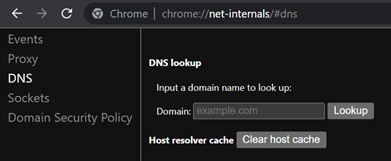
- If you find yourself using Chrome and want to use plugins, consider installing a plugin called “Off The Record History” – the plugin will apparently delete all of your incognito history every time your browser closes and the plugin is still active.
- If you find yourself using Firefox, bear in mind that you can use a plugin called “Incognito Search” – the plugin works in the same fashion as the aforementioned plugin does.
- If you’re using Microsoft Edge, refer to the “Traces Left on Windows Architecture” heading.
Woohoo – you’ve deleted your incognito search history in a specific browser! Moving on to your handheld devices…
Deleting Incognito History on Handheld Devices
To delete your incognito browsing history using Android, follow the steps outlined in the “Deleting Traces in Browsers” section depending on your browser.
To delete your incognito browsing history on an Apple device, simply switch the Airplane mode to on, then turn it off again.
That’s it – you’ve successfully cleared your incognito search history! Wasn’t very hard, was it?
After clearing your incognito history, make sure to protect yourself, your employees, and those close to you by running a search through the data breach search engine and API provided by BreachDirectory, and until next time!