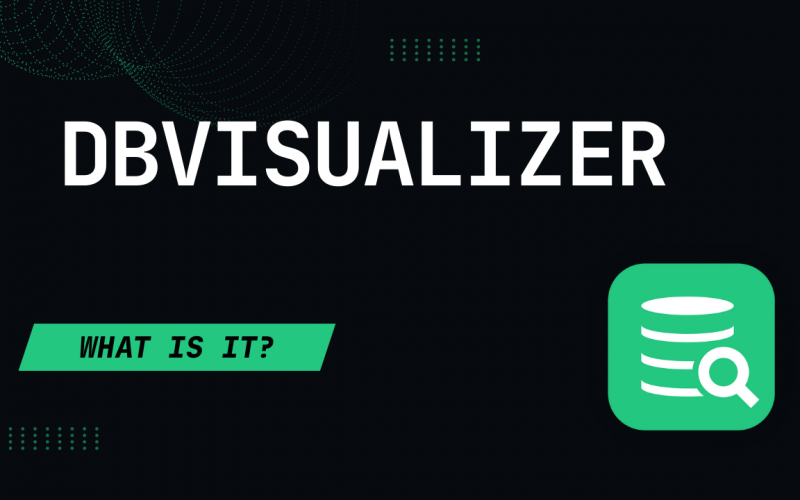DbVisualizer is an SQL client with the highest user satisfaction. The tool can connect to more than 50 of the most popular databases with ease and help you visualize and optimize their processes.
Preface
Are you using a database? What kind of a database is it? SQL? NoSQL? According to the ranking in DB-Engines, most users prefer to use Oracle or MySQL with SQL Server, PostgreSQL, and MongoDB following suit.
No matter what kind of database management system you find yourself using, one thing is clear: your database is used to save data inside of it. Data that is then modified, updated, and sometimes deleted.
To insert, modify, update, or delete data, you need to make use of the SQL language; SQL language that is then executed by SQL clients. DbVisualizer is one of those database clients: its extensive support for more than 50 data sources, awesome features, and affordable pricing make it a strong player in the database market. So strong, in fact, that DbVisualizer has the highest user satisfaction in the market.
What is DbVisualizer?
So, what is DbVisualizer to begin with and what’s all the hype about? To begin with, DbVisualizer is an SQL client – think of it as phpMyAdmin or phpPgAdmin, just app-based. DbVisualizer comes with a bunch of awesome features that make it stand out from its competitors:
- DbVisualizer is an SQL editor: first and foremost, DbVisualizer is an SQL editor. Its powerful SQL editor can format queries, it comes with a context-aware auto-complete functionality, a drag-and-drop tool allowing you to drag-and-drop tables you want to query in your database, and the ability to use variables allowing you to execute SQL queries repeatedly.
- DbVisualizer is a schema builder: DbVisualizer is a tool that can help you build a performant and secure database, and after that, assist you in solving database issues. Its powerful ERD schema generation capabilities mean that the tables in your database will be displayed together with the columns and their data types next to them allowing you to make better decisions to optimize your queries.
- DbVisualizer is a database administrator: DbVisualizer helps you connect to more than 50 databases and provides support for database-specific object types. Aside from letting you run SQL queries with ease, it helps you edit your data as if it were a spreadsheet and is tailored to your workflow.
- DbVisualizer is a database security assistant: aside from being a DBA, DbVisualizer offers numerous security features to increase the security posture of your database. Security features offered by DbVisualizer include the ability to set a local master password, support for SSH, and the ability to securely access your data by making use of user permissions.
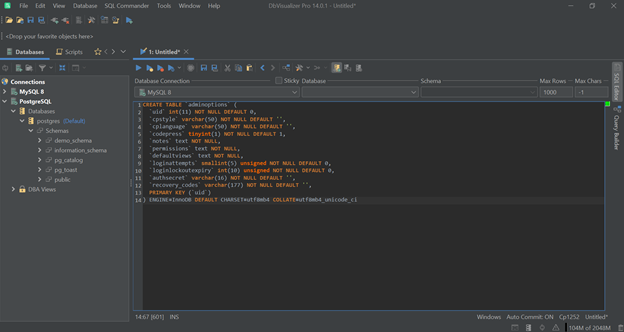
As you can see, DbVisualizer displays the currently available databases in a server on its left-hand side and once we expand a database server, we can explore more information (the amount of available information may vary depending on what database management system is in use.) Below, you will see an example of a MySQL Server being expanded:
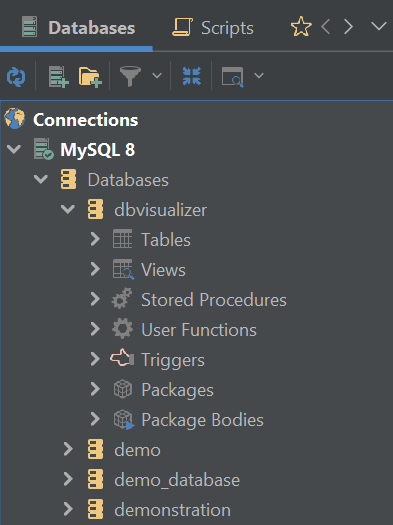
When MySQL is in use, DbVisualizer will provide the databases inside of the database server and the tables within. DbVisualizer is also able to provide the number of views inside of the database, insight into the stored procedures, user functions, and triggers in the database as well as packages and package bodies in the database. Users of DbVisualizer can also add database management systems they want to take care of with ease by right-clicking and clicking „Create Database Connection…“:
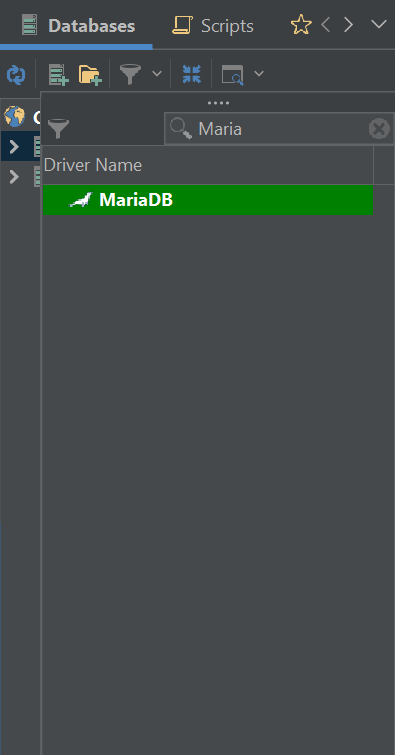
Once you select a database you want to add and manage with DbVisualizer, the tool will pre-select the database type, the driver type, allow you to specify the database server, port, and a database if necessary.
You will also be able to specify the database username and password and make use of any additional options, such as automatically committing queries, the ability to save your password between sessions, set a permission mode (DbVisualizer also lets you set permissions denoting what kind of queries can be executed once a certain permission mode is in use – we‘ll get to that in a second), and whether to buffer all rows for a result set:
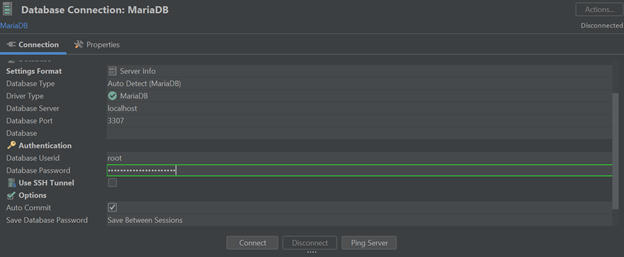
Once the connection to your specified database will be successful, you will see your database appear on the left-hand side when using DbVisualizer:
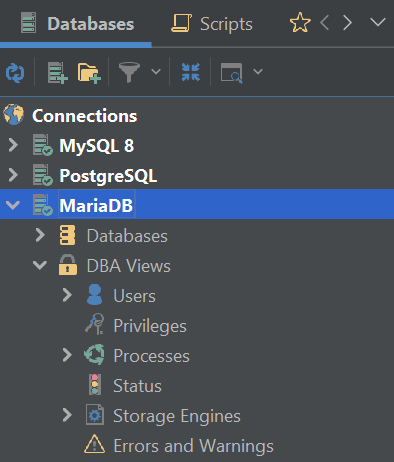
Nice, right? And that‘s only the beginning. What if we told you that DbVisualizer gives you the ability to set permissions for every query running in the database? Everything looks like this:
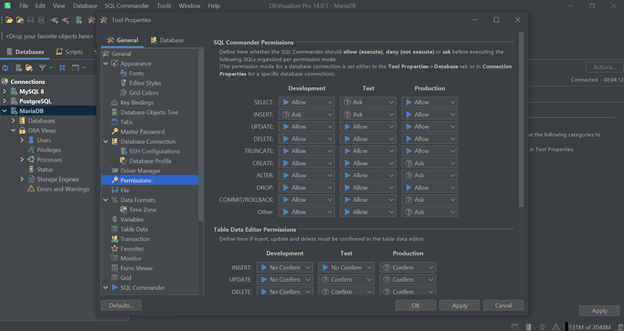
As you can see, DbVisualizer allows you to set permissions once users run queries within the tool. Once permissions are set, DbVisualizer will either execute, ask before executing, or deny execution of certain types of SQL queries. Let‘s try it out:
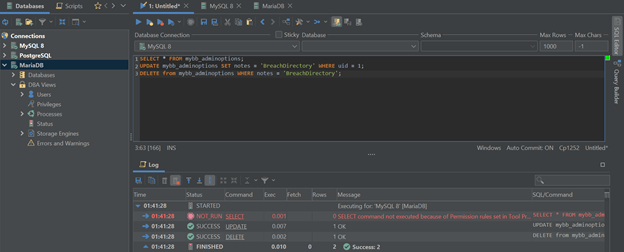
Two queries have been successfully completed, while our SELECT SQL query failed because of Permission rules set in DbVisualizer. DbVisualizer can be used as a drag-and-drop SQL query builder if we navigate to it on the right-hand side:
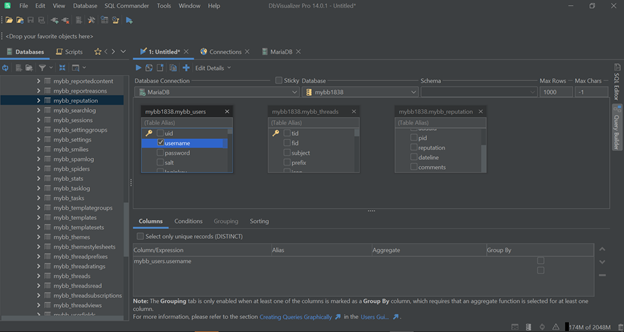
Aside from building SQL queries, DbVisualizer can also run certain SQL queries when we connect/disconnect to/from a database if we specify them:
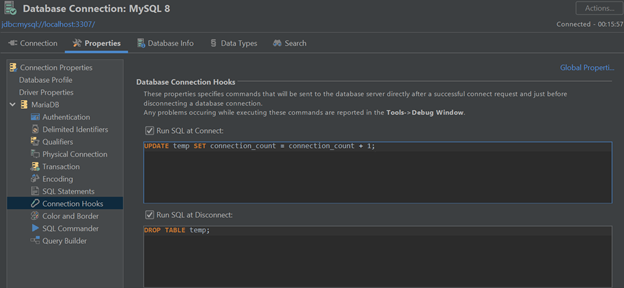
DbVisualizer can also provide table references if we so desire:
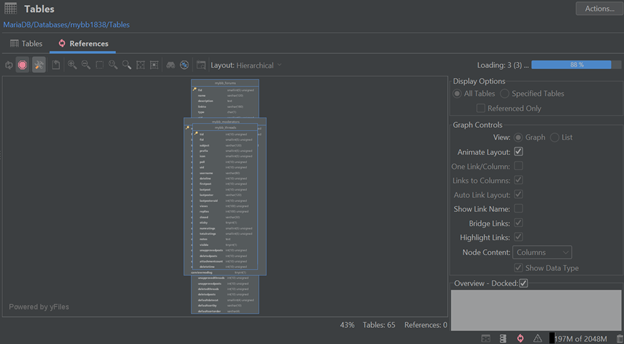
So many great things! And we‘re only getting started.
Use Cases of DbVisualizer
According to TrustRadius, the use cases of DbVisualizer include database schema development, database performance monitoring, creating, maintaining, and managing database schemas, furthering data analysis, or working on data for various software engineering projects. Customers of DbVisualizer include well-known companies like Tesla, Netflix, Spotify, and NASA, government and military contractors like Booz Allen Hamilton, providers of financial services like Barclays Bank, Citi, and Visa, universities of Helsinki, Princeton, and Stanford, and many more.
As DbVisualizer has been in the industry for more than two decades, one can safely assume that the use cases of the tool will continue to grow. DbVisualizer also offers a free 21-day trial for developers, database administrators, and other interested bodies to try it out free of charge: why not try it out today? Click here and grab your free 21-day trial today!
Summary
DbVisualizer is one of the most popular SQL clients available on the market. That‘s not without a reason – the tool has been in the industry for more than two decades, and with it being used by some of the most widely known companies on the planet, it‘s no wonder why it‘s the top choice for software engineers and database administrators alike for more than two decades.
Grab a free 21-day trial of DbVisualizer today, follow them on X (Twitter) for product updates, blogs, and more, and until next time.
Frequently Asked Questions
What is DbVisualizer?
DbVisualizer is the most highly rated database client on the market. With powerful features like a drag-and-drop SQL query builder, a powerful SQL editor, support for more than 50 of the most popular data sources, and more, it‘s been an industry-standard database client for more than 20 years.
Why Should I Use DbVisualizer?
Consider DbVisualizer because DbVisualizer is the database client with the highest user satisfaction on the market, it‘s used by the most widely known companies in the world, and it acts as a schema builder, a database administrator, and a security assistant for your database – all in one tool.
Can I Test DbVisualizer Free of Charge?
Yes, you can try DbVisualizer for free for 21 days by trying the Pro edition. Click here to begin an evaluation trial.