How to clear cache on Android? Find out with BreachDirectory.
Introduction
If you’re a frequent user of the web or any applications in general, you will know that the cache and cookies in your browser can build up. It isn’t uncommon for people to browse for years and then, after a while, see the performance of their browser or even entire PC significantly degrade.
Here’s how to clear cache on Android.
How to Clear Cache on Android – Google Chrome and Similar Browsers
First, start from how to clear cache on Android using your browser. To do that, open your browser of choice (it will most likely be Chrome), then follow the advice below:
- Tap the three dots in the top right corner of the browser:
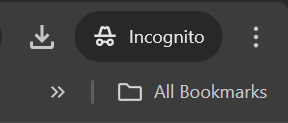
2. Scroll down until you see „History.“ Click on „Clear browsing data.“ This is called „Delete browsing data“ in the desktop version of Google Chrome:

3. Choose what time range you want the cleaning of the cache to pertain to. Shorter durations will only clear the Android cache pertaining to that time period while selecting „Clear all browsing data“ will remove everything applicable to Google Chrome.
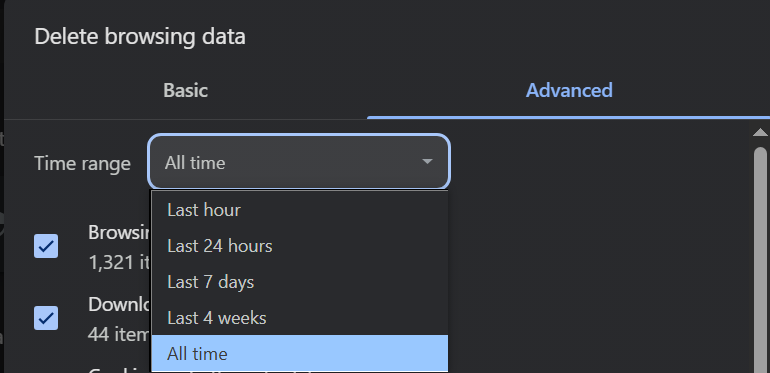
4. Check the boxes next to „Cookies and site data“, „Cached images and files“, and anything else that applies to how to clear cache on Android.
5. Finally, tap on „Clear data“ („Delete data“ on a desktop version of Google Chrome.)
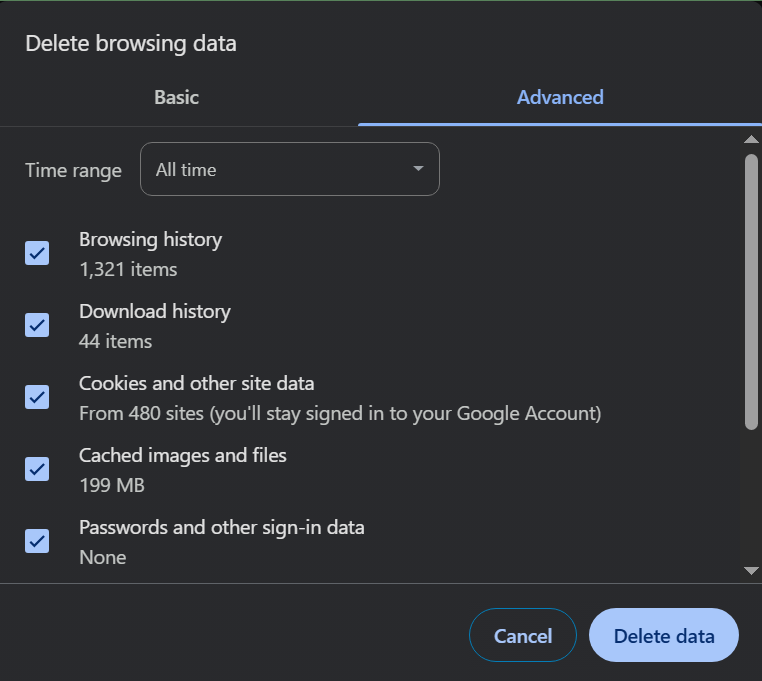
How to Clear Cache on Android for an Individual App
To perform how to clear cache on Android for an individual application:
- Open the Settings on Android.
- Navigate to „Applications“ or „Apps“ (this part may differ depending on what version of Android you find yourself using.)
- Select the application you want to clear the cache for, tap Storage, then tap „Clear cache.“
Clearing the System Cache on Android
The process to perform how to clear cache on Android for the system cache may be somewhat different depending on the version of your Android device, but in general, you would need to perform these steps:
- Ensure that your Android device is switched off.
- Press and hold the volume up and the button on the other side of the phone at the same time until the Android logo appears on your screen.
- Select the „Wipe cache partition“ option from the Android system recovery menu. Use the volume down and volume up buttons to navigate through the menu or to confirm your actions.
- Choose „reboot system now“ when prompted. Allow your Android device to restart.
Things to Note
After clearing the cache on Android, keep in mind that this is only the beginning of your privacy and security journey. To ensure your safety on the Web and beyond, make use of privacy-enhancing apps such as VPNs and data breach search engines like BreachDirectory.com. BreachDirectory will not only let you scan your online accounts through hundreds of data breaches to help you determine if you‘re at risk but also help you be informed about when your online data has been exposed – for that, register for data breach notifications and be informed on what‘s happening with your data every month.

Summary
The process how to clear cache on Android differs depending on whether you‘re clearing the cache for an individual application, a browser (the browser of choice for Android devices is usually Google Chrome), or clearing the system cache on Android. Regardless, the steps to clear your system cache are still relatively simple, and once completed, they will help you to release space on your Android device and experience a smoother experience when browsing, using applications, or your phone as a whole.
Regardless of the approach you take, keep in mind that how to clear cache on Android is just the beginning of your privacy journey. Make good use of data breach search engines and their API solutions like the BreachDirectory API too, and until next time.
FAQ
How to Clear Cache on Android?
To clear the cache on your Android device, first decide whether you‘re clearing the cache of an individual app, a browser, or your Android device as a whole, then follow the steps outlined in this tutorial.
What Should I Expect After Clearing the Cache on Android?
After clearing the cache on your Android device, expect your device and the apps on it to provide you a smoother experience when using them or browsing the web. Applications should now perform a little faster.
Why Should I Use BreachDirectory.com?
Consider using the data breach search engine available at BreachDirectory.com to keep in the loop regarding your account and its appearance in any public data breaches. The data breach notification feature can be useful to be notified about when your account appears in a data breach.
